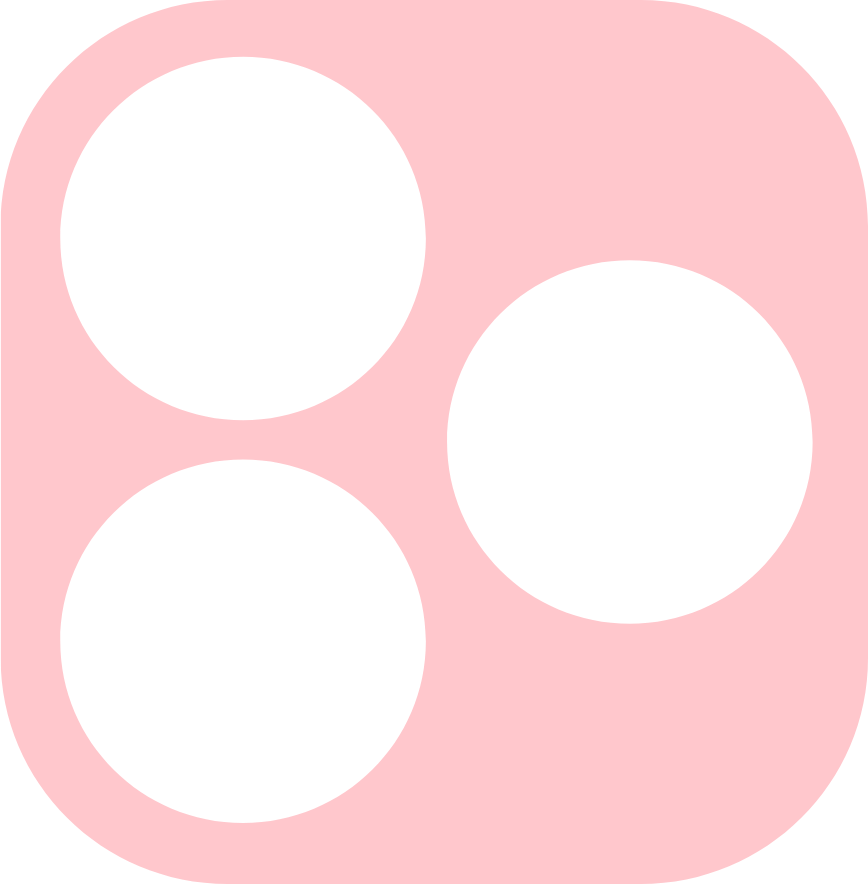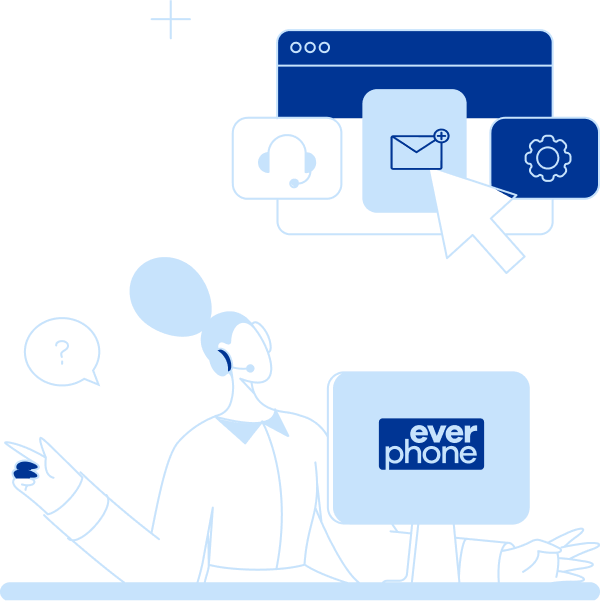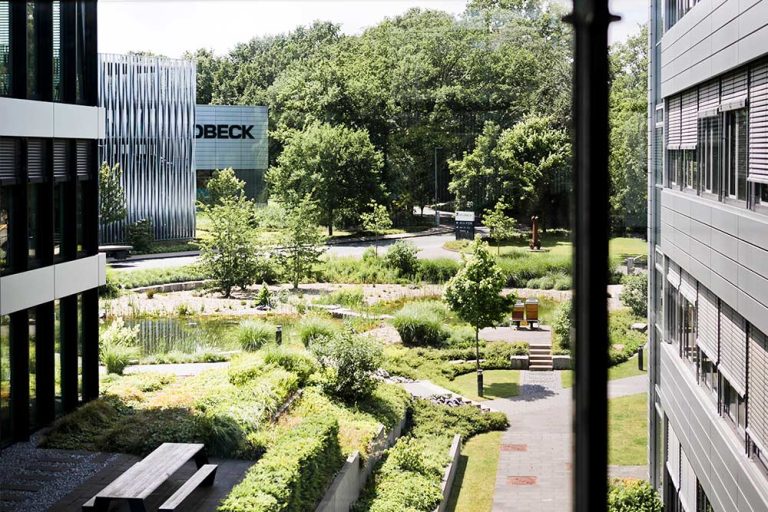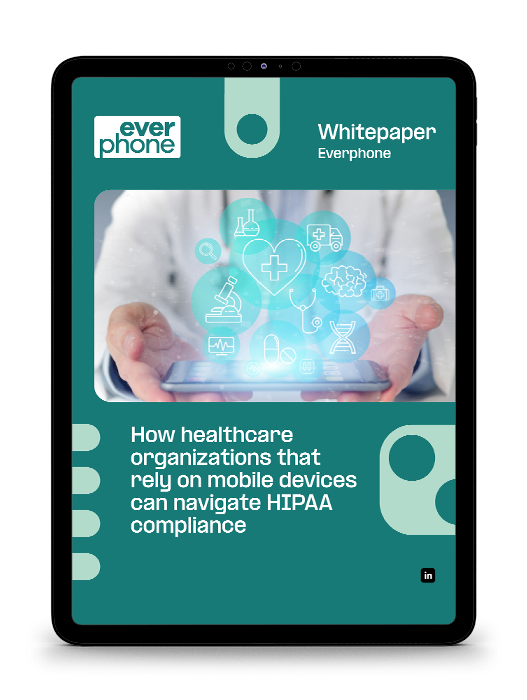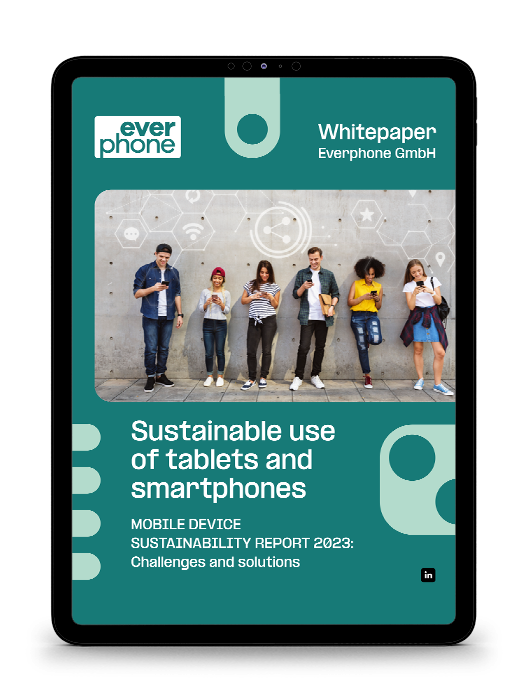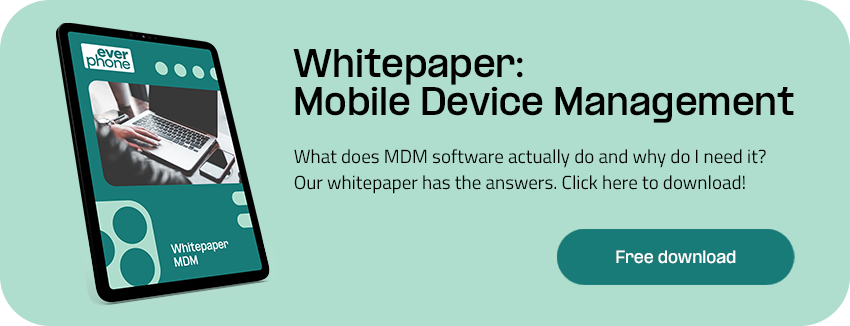How does MDM software get on existing devices?
FAQ
How does MDM software get on existing devices?
You have legacy devices on which MDM software is to be set up. This case can arise with BARB devices, but also in other scenarios. Now questions come up like:
- What is the technical process for setting up/installing MDM on the inventory devices?
- Do old devices need to be completely re-set up (downloading productivity apps, setting up email accounts, etc.) or is MDM simply installed “behind” them?
- Do the devices need to be reset and/or physically on site for MDM installation?
It is difficult to give a general answer to these questions, because in principle the procedure for the subsequent MDM installation depends on them,
- … which range of functions you want for management and
- … whether the mobile operating system is iOS or Android.
Subsequent MDM integration on iOS
Apple offers on iOS two variants of device management by “Ownership models”:
- User-owned devices
(Profile management, “BYOD Implementation”) - Organization-owned devices
(Managed devices)
Learn more here: Apple PDF on Device Management.
The possibility of subsequent integration without resetting the devices only exists via the so-called profile variant ("BYOD").
With profile adaptation, however, not all MDM functions and restrictions for device use can be made available and administered.
For example, apps can neither be blacklisted nor whitelisted. Operating system updates cannot be forced or suspended with the profile variant either, which is sometimes a useful function for software adjustments.
However, the data separation (private area/business area) works via the profile variant as well as via the full administration, so the device is GDPR-compliant in both cases with mixed use.
If companies would like to have full access to all MDM functionalities (“managed devices” mode) for Everphone BARB devices, it is unfortunately not possible to avoid resetting these inventory devices (wiping) and having Everphone integrate them cleanly into MDM. This requires sending in the devices for a short time.
Our recommendation: Initially use the BYOD profile variant under iOS for BARB or other existing devices so as not to disrupt ongoing operations. For new orders and replacement devices, then roll out the desired management depth cleanly. In this way, you successively integrate old and new devices.
Subsequent MDM integration with Android
In principle, Android offers three management variants:
- Full device management
(for business use only) - Individual device management
(for company-owned, purpose-built devices) - Work profiles
(for BYOD scenarios and business/private mixed use).
For Android, devices only need to be reset for “full device management”. However, the devices can then be picked up by the Everphone customer themselves; sending in the devices is not necessary in any case (unlike with iOS).
The company's IT must then take over the installation of the MDM itself–but Everphone will support you with the necessary instructions for this.

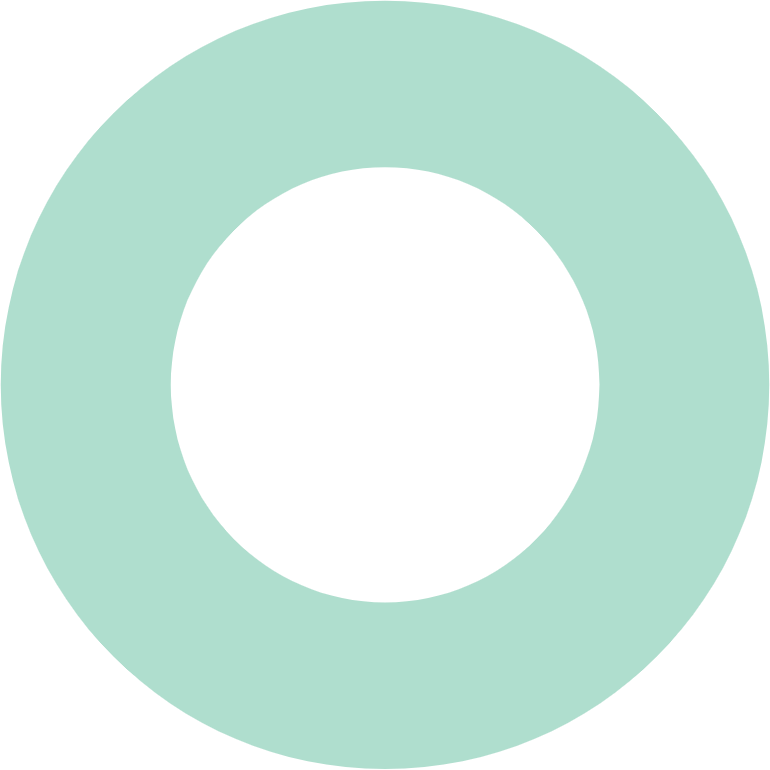
Related FAQs
How much is a device upgrade?
How much is the device exchange?
What is the Everphone portal?
How does choosing a refurbished device/extending my rental lower the environmental impact?
Why should I extend my rent?
How sustainable is the Everphone service and what is its impact on my carbon footprint?
Can employees buy equipment from terminated rentals?
How much is the device exchange?
What happens with the returned devices?

What else do you want to know?
If you haven’t found the answer to your questions, just ask us directly via this form.
We’ll get back to you in no time!