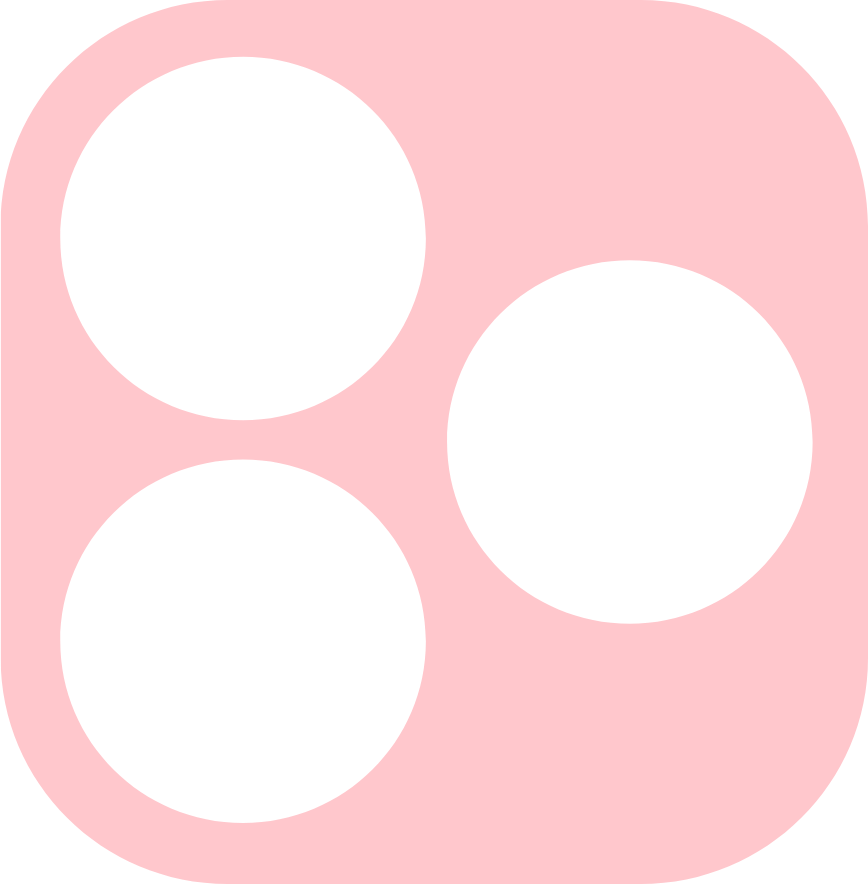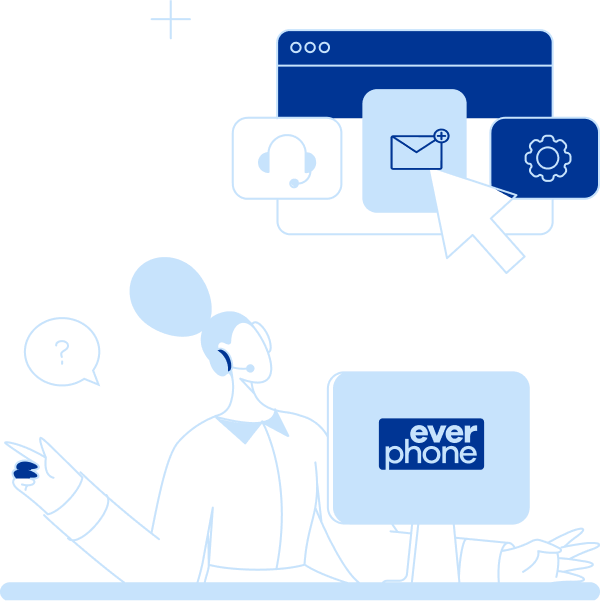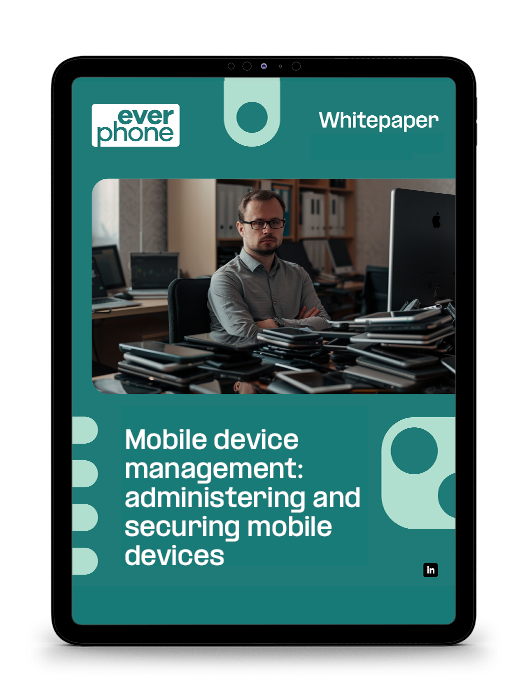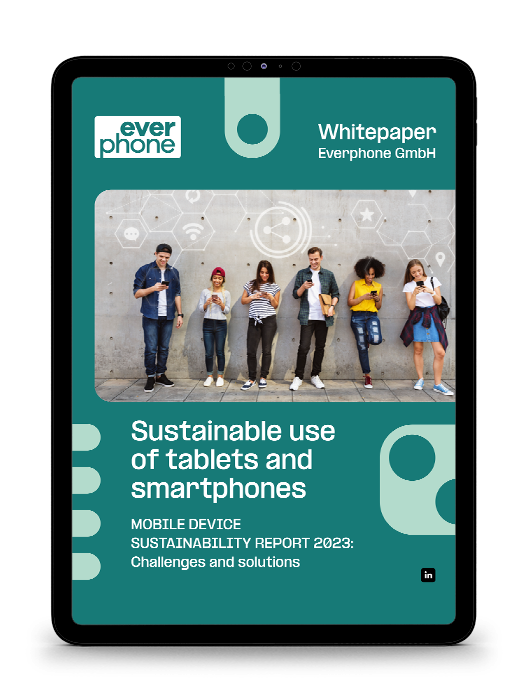Returns: How to prepare your device for return shipment
FAQ
Returns: How to prepare your device for return shipment
If you want to return your device to Everphone, please follow the steps below—and also their order.
If steps are omitted and devices remain linked to your iCloud, for example, the devices are no longer usable for us, which causes additional expenses. In the worst case, we may even have to charge you for the device. We would very much like to avoid this.
1. Backup your data
Transfer your data to your new device, a computer and/or a cloud.
You can find instructions here:
2. Disconnect account
This step is very important!
- iOS:
Be sure to remove the device from iCloud and the “Find my iPhone/Where is?” app before sending it back. You can find the instructions here.
- Android:
Be sure to remove the linked Google account before returning the device. You can find the instructions here.
3. Delete data/factory reset
Next, delete your data from the device or reset the device to factory settings.
4. Remove physical cards
Open the card slot and remove your physical SIM card (if any).
If you are using a microSD memory card, please remove it as well.
5. Remove eSIM
If your device uses a phone number with eSIM, please delete it from the device.
- Instructions for eSIM deletion (iOS)
- Instructions for eSIM deletion (Android/Samsung), may differ for other manufacturers
6. Create a return label (parcel label).
If you have received an exchange unit from us, the package already contains a return label. Otherwise, please use one of the following DHL links to create a return label.
If you no longer have the link, please use one of the following, according to where you’re sending from:
On the German DHL site, please add your address as return address. After that you can create a return label. If you’re sending from another country, you will receive the shipping label via e-mail after filling in the form linked above.
You then have two options:
- Print out the return label yourself – please attach it securely and legibly to your package with adhesive tape.
- Create a QR code – you can show this on your smartphone in DHL parcel stores, at many DHL packing stations or directly to the DHL delivery person. DHL will then print out the label for you.
7. Packing
Pack the device well padded in a suitable shipping box. If you received a replacement unit from us, you can simply reuse the box and packing material from the replacement unit.
8. Add accessories
Include accessories (charging plugs, charging cables, headphones, etc.) that were included in the original package.
9. Prepare for shipment
Seal the box and attach the DHL label to the box (tape if necessary). Please remove or tape over any old shipping labels and barcodes if possible.
10. Complete shipping
Hand over the package to DHL. That’s it–many thanks for your support!

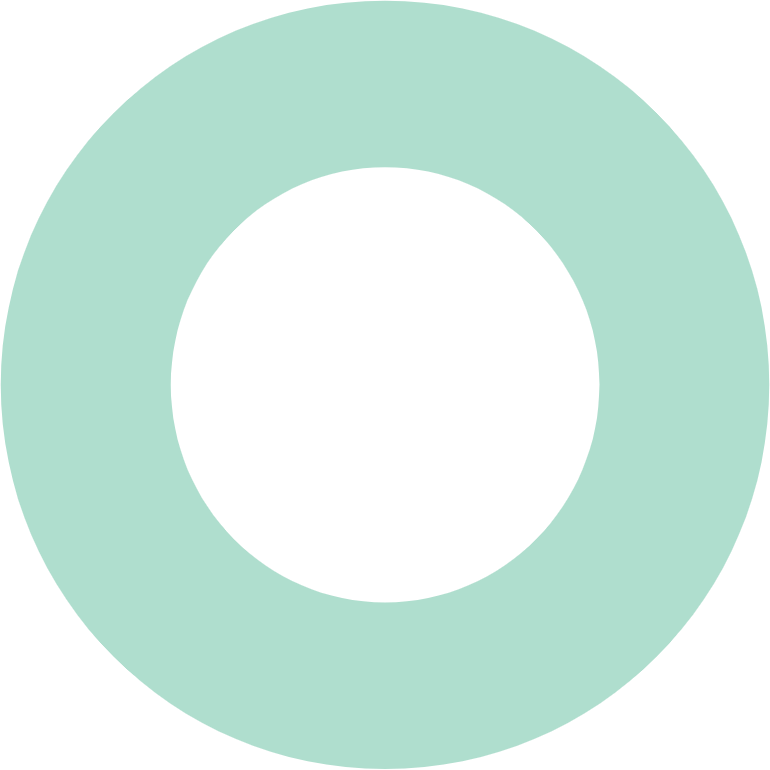
Related FAQs
Which HR systems can be integrated with the Everphone API?
How does MDM software get on existing devices?
What is the Everphone portal?
Which HR systems can be integrated with the Everphone API?
What services are included in Workplace as a Service?
We use ServiceNow. Can we integrate device procurement with it?
Is Workplace as a Service available for MacBooks?
What’s the difference between Device as a Service (DaaS) and Workplace as a Service (WaaS)?
Do I have to be 24/7 available with my company phone?

What else do you want to know?
If you haven’t found the answer to your questions, just ask us directly via this form.
We’ll get back to you in no time!